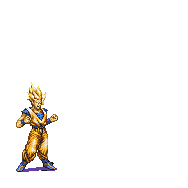Senin, 20 September 2010
 Cara instalasi UnrealIRCD3.2.xx dan services anope
Cara instalasi UnrealIRCD3.2.xx dan services anope
04.52 | Diposting oleh
eboX infO |
Edit Entri
Install ircd ga bgitu sulit sebenarnya, ikuti langkah langkah brikut..
Konten
IRCd - UnrealIRCd
° Installation
° Configuration
° Unrealircd.conf
° Networks
° Modules
° Starting the Server
° Operator commands
° Channel / User modes
Services - Anope IRC Services
° Installation
° Configuration
° Starting Services
° Services
° Modules
° NickServ
° ChanServ
° OperServ
° BotServ
° HostServ
° MemoServ
Security
° BOPM
° Anti-random
° Backups
Bonus
° Eggdrop bot
° PISG Stats
Conclusion
° Contact
° Greets
External Links
-=============================================================-
Install Unreal3.2.x.x
INSTALLATION
1- Login SSH
2- Download the source code
# wget http://unrealircd.icedslash.com/Unreal3.2.8.1.tar.gz
3- Extract source
# tar -xvf Unreal3.2.8.1.tar.gz
4- Pindah directory to the Unreal3.2 directory
# cd Unreal3.2
5- Mulai configuration
# ./Config
6- Answer the config script questions (In most cases, the default answer is good)
6.1 Do you want to enable the server anti-spoof protection?
[No] -> [Enter]
6.2 What directory are all the server configuration files in?
[/home/satan911/tuto/Unreal3.2] -> [Enter] or /new/irc/dir [Enter]
6.3 What is the path to the ircd binary including the name of the binary?
[/home/satan911/tuto/Unreal3.2/src/ircd] -> [Enter] or /new/irc/dir/src/ircd [Enter]
6.4 Would you like to compile as a hub or as a leaf?
Type Hub to select hub and Leaf to select leaf.
[Hub] -> [Enter]
If you are not going to link your server with another server leave Hub. If however
you plan on linking with another server put Leaf.
6.5 What is the hostname of the server running your IRCd?
[detected.hostname] -> [Enter]
6.6 What should the default permissions for your configuration files be? (Set this to 0 to disable)
It is strongly recommended that you use 0600 to prevent unwanted reading of the file
[0600] -> [Enter]
6.7 Do you want to support SSL (Secure Sockets Layer) connections?
[No] ->
If your server supports SSL connections I recommend you use it. (Type yes)
If you are not sure or don't want to have SSL, press Enter and go to section 6.9
6.7.1 If OpenSSL isn't install on your server, go to http://www.openssl.org/source/ and download
the latest release. You'll also need SSL libraries. Install the libssl-dev package (for Debian)
or something similar for other distributions.
6.8 If you know the path to OpenSSL on your system, enter it here. If not leave this blank
[] -> Enter path or [Enter]
6.9 Do you want to enable IPv6 support?
[No] -> [Enter]
6.10 Do you want to enable ziplinks support?
[No] -> [Enter]
6.11 Do you want to enable remote includes?
[No] -> [Enter]
6.12 Do you want to enable prefixes for chanadmin and chanowner?
This will give +a the & prefix and ~ for +q (just like +o is @)
Supported by the major clients (mIRC, xchat, epic, eggdrop, Klient,
PJIRC, irssi, CGI:IRC, etc.)
This feature should be enabled/disabled network-wide.
[Yes] -> [Enter]
6.13 What listen() backlog value do you wish to use? Some older servers
have problems with more than 5, others work fine with many more.
[5] -> [Enter]
6.14 How far back do you want to keep the nickname history?
[2000] -> [Enter]
6.15 What is the maximum sendq length you wish to have?
[3000000] -> [Enter]
6.16 How many buffer pools would you like?
This number will be multiplied by MAXSENDQLENGTH.
[18] -> [Enter]
6.17 How many file descriptors (or sockets) can the IRCd use?
[1024] -> [Enter]
6.18 Would you like any more parameters to configure?
Write them here:
[]-> [Enter]
The UnrealIRCd should start configuring itself now.
If you enabled SSL you will be prompted for more info in order to create your self-signed SSL certificate
Answer these questions seriously:
You are about to be asked to enter information that will be incorporated
into your certificate request.
What you are about to enter is what is called a Distinguished Name or a DN.
There are quite a few fields but you can leave some blank
For some fields there will be a default value,
If you enter '.', the field will be left blank.
Country Name [US]:
State/Province [New York]:
Locality Name (eg, city) []:
Organization Name (eg, company) [IRC geeks]:
Organizational Unit Name (eg, section) [IRCd]:
Common Name (Full domain of your server) []:
Generating self-signed certificate ..
7- Now all you have to do is type 'make' and let it compile.
# make
UnrealIRCd is now compiled and ready to use on your server. Next step: Configuration.
-========================================================================-
Instalasi slesai...eit tapi blum slesai kita mesti edit config dulu....
CONFIGURATION
1) Unrealircd.conf
kopy example.conf file in doc/example.conf adanya di dir doc.. ketik [cd doc --> cp example.conf home/Unreal3.2]
lalu [mv example.conf unrealircd.conf]
edit configurasi config
ee unrealircd.conf
hapus semua yang ada didalmnya ganti dengan yang ini :
-=================================================================================
MODULES (Optional)
UnrealIRCd Modules database: http://www.unrealircd.com/modules.php
Modules are add-ons for your UnrealIRCd server. Mostly used for security and administration, there also are
entertainment and other Miscellaneous modules.
How to install a module:
1- Download and extract the module
# tar -xvf module-name.tar.gz
2- Move the .c file to the scr/modules directory
# mv file.c src/modules
3- In your shell (Unreal3.2 directory) run this command
# make custommodule MODULEFILE=module_file
Replace module_file by the name of the file you just moved without the .c extension
4- Add the following line to your unrealircd.conf file (Don't forget to replace module_name)
# loadmodule src/modules/module_name.so;
Now simply rehash your server to load the module with
# ./unreal rehash
or /rehash in your IRC client (must be logged in as oper and have rehash flag)
===========================================================================================================
STARTING THE SERVER
This is fairly easy. Simply cd to your Unreal3.2 directory and run this command:
# ./unreal start
The other arguments you can use with ./unreal are:
start #Start the server.
stop #Stop the server.
rehash #Rehash server. (Reads new config file)
restart #Restart the server.
mkpasswd #Generate encrypted password for opers. Ex; ./unreal mkpasswd sha1 password
version #Echo the UnrealIRCd version
gencloak #Generate cloak keys for unrealircd.conf
help #Some help
You might get a few errors the first time but it should be too hard to fix. Most of the time some info is
missing in unrealircd.conf or you forgot a ;. If you really can't find what's wrong try to get some help
on UnrealIRCd site.
If you get no errors, try to join your server. If you can't connect you might need to edit your firewall.
-==================================================================================-
===========================================================================================================
SERVICES - Anope IRC Services
===========================================================================================================
INSTALLATION
1- Login to your box via SSH
2- Download the source code
# wget http://cdnetworks-us-2.dl.sourceforge.net/project/anope/anope-stable/Anope%201.8.3/anope-1.8.3.tar.gz
3- Extract the files
# tar -xvf anope-1.8.3.tar.gz
4- Change directory to the anope-1.8.3 directory
# cd anope-1.8.3
5- Start the configuration script
# ./Config
6- Answer the questions
6.1 In what directory do you want the binaries to be installed?
[/home/satan911/services]
/home/satan911/services does not exist. Create it?
[y]
6.2 Where do you want the data files to be installed?
[/home/satan911/services]
6.3 Which group should all Services data files be owned by? (If Services
should not force files to be owned by a particular group, just press
Return.)
[]
6.4 What should the default umask for data files be (in octal)?
(077 = only accessible by owner; 007 = accessible by owner and group)
[077]
6.5 Allow anope to automatically check for mysql libaries?
unless you get errors with make, there is no need to
change this setting.
[yes]
7- Use the make command to compile Anope
# make
(gmake on some systems)
8- Use the make install command to install Anope
# make install
Anope IRC Services is now installed on your box.
===========================================================================================================
CONFIGURATION
Change directory to the services directory (not Anope-1.8.3). You should see an 'example.conf' file. Like
for UnrealIRCd, this file is an example of what your config file should look like. Use nano or another text
editor to edit this file. Don't forget to rename it to 'services.conf' when you are done.
# nano example.conf
# mv example.conf services.conf
Configuring the Anope Services can be a long process if it's your first time. However, it is really important
that you read everything and edit all the required settings. I'm not going to go through explaining each
settings of the services.conf file but everything is explained in the file itself. Again, make sure you
read every section carefully.
Some settings:
1- IRCDModule [REQUIRED]
#IRCDModule "unreal32"
Since we are using UnrealIRCd 3.2, simply uncomment this file (remove the #)
2- EncModule [REQUIRED]
EncModule "enc_none"
Change 'enc_none' to 'enc_sha1' for maximum security.
3- RemoteServer [REQUIRED]
RemoteServer localhost 6667 "mypass"
If you used the unrealircd.conf file I provided, the port used for services is 7029. If you are running the
services and the IRCd on the same server leave localhost. Change to your password (Set in the u-line block
of the unrealircd.conf file)
4- ServerName [REQUIRED]
ServerName "services.evilzone.org"
Should be "services.server.name"
5- ServicesRoot [REQUIRED]
ServicesRoot Satan911
Important to change that setting.
There are a lot more settings but if you read the description for each of them you should be fine.
More info Anope's Wiki: http://wiki.anope.org/index.php/Tutorials:1.8_Conf
===========================================================================================================
STARTING SERVICES
Once everything is configured, cd to the services directory and use the './services' command.
Usage ./services [options] ...
-remote -remote hostname[:port]
-local -local hostname[:port]
-name -name servername
-desc -desc serverdesc
-user -user serviceuser
-host -host servicehost
-update -update updatetime(secs)
-expire -expire expiretime(secs)
-debug -debug
-nofork -nofork
-logchan -logchan channelname
-skeleton -skeleton
-forceload -forceload
-nothird -nothird
-support -support
-readonly -readonly
-noexpire -noexpire
-version -version
-help -help
-log -log logfilename
-dir -dir servicesdirectory
Ex: Start services and log services messages in channel #services
# ./services -logchan #services
===========================================================================================================
MODULES
Anope Modules are a quick and easy way to add or change the functionality of the main Anope program.
Installing Anope modules is quite easy. If you find a module that would be good for your IRC server, simply
follow these steps:
1- Login to your shell
2- Change directory to your Anope source files directory (not services, most likely anope-1.8.3)
# cd anope-1.8.3
3- Download the module .c file to your src/modules directory
# wget URL
or use FTP / SFTP
4- Go back to your anope-1.8.3 directory
# cd ../..
(If you were in src/modules)
5- Enter these commands:
# make modules
# make install
6- Connect your IRC with the services root account and load the module with OperServ
# /msg operserv modload modulename
Note: modulename is the name of the .c file you downloaded without the .c
If you don't see any errors the module is now install.
7- You should also add the module to the auto-load list in your services.conf file. Add the module name to
this line (near the end of the file)
ModuleDelayedAutoload "cs_appendtopic cs_enforce ns_maxemail os_info hs_request"
Ex: If you installed ns_masset you should put:
ModuleDelayedAutoload "cs_appendtopic cs_enforce ns_maxemail os_info hs_request ns_masset"
This way the module will be loaded everytime you restart services.
Note: You should always read the instructions that come with the module files. In some cases you will have
add to settings in your services.conf file.
===========================================================================================================
SERVICES
1) NickServ
NickServ allows you to "register" a nickname and prevent others from using it.
Usage: /msg NickServ command
/ns command
Available commands:
REGISTER Register a nickname
GROUP Join a group
IDENTIFY Identify yourself with your password
ACCESS Modify the list of authorized addresses
SET Set options, including kill protection
DROP Cancel the registration of a nickname
RECOVER Kill another user who has taken your nick
RELEASE Regain custody of your nick after RECOVER
SENDPASS Forgot your password? Try this
Other commands: GHOST, ALIST, GLIST, INFO, LIST, LOGOUT,
STATUS
For detailed info about each command, use:
/msg NickServ HELP command
2) ChanServ
ChanServ allows you to register and control various aspects of channels. ChanServ can often prevent
malicious users from "taking over" channels by limiting who is allowed channel operator priviliges.
Usage: /msg ChanServ command
/cs command
Available commands:
REGISTER Register a channel
IDENTIFY Identify yourself with your password
SET Set channel options and information
AOP Modify the list of AOP users
SOP Modify the list of SOP users
ACCESS Modify the list of privileged users
LEVELS Redefine the meanings of access levels
AKICK Maintain the AutoKick list
DROP Cancel the registration of a channel
SENDPASS Help retrive lost passwords
Other commands: BAN, CLEAR, DEOP, DEVOICE, GETKEY, INFO,
INVITE, KICK, LIST, LOGOUT, OP, TOPIC,
UNBAN, VOICE, VOP
For detailed info about each command, use:
/msg ChanServ HELP command
3) OperServ
OperServ allows services administrators to manage the server settings.
Usage: /msg OperServ command
/os command
Available commands:
GLOBAL Send a message to all users
STATS Show status of Services and network
OPER LIST List all Services operators
ADMIN LIST List all Services admins
Commands available to Services operators and admins only:
MODE Change a channel's modes
KICK Kick a user from a channel
CLEARMODES Clear modes of a channel
KILLCLONES Kill all users that have a certain host
AKILL Manipulate the AKILL list
SGLINE Manipulate the SGLINE list
SQLINE Manipulate the SQLINE list
SZLINE Manipulate the SZLINE list
Commands available to Services admins only:
OPER Modify the Services operator list
CHANLIST Lists all channel records
USERLIST Lists all user records
LOGONNEWS Define messages to be shown to users at logon
RANDOMNEWS Define messages to be randomly shown to users at logon
OPERNEWS Define messages to be shown to users who oper
SESSION View the list of host sessions
EXCEPTION Modify the session-limit exception list
CACHE Lists hostname cache used by the proxy detector
NOOP Temporarily remove all O:lines of a server remotely
JUPE "Jupiter" a server
IGNORE Modify the Services ignore list
UMODE Change a user's modes
OLINE Give Operflags to a certain user (UnrealIRCd only)
SET Set various global Services options
RELOAD Reload services' configuration file
UPDATE Force the Services databases to be updated on disk immediately
RESTART Save databases and restart Services
QUIT Terminate the Services program with no save
SHUTDOWN Terminate the Services program with save
Commands available to the Services super-user only:
ADMIN Modify the Services admin list
Notice: All commands sent to OperServ are logged!
For detailed info about each command, use:
/msg OperServ HELP command
4) BotServ
BotServ allows you to have a bot on your own channel. It has been created for users that can't host
or configure a bot, or for use on networks that don't allow users' bot.
Usage: /msg BotServ command
/bs command
Available commands:
BOTLIST Lists available bots
ASSIGN Assigns a bot to a channel
SET Configures bot options
KICK Configures kickers
BADWORDS Maintains bad words list
Other commands: ACT INFO SAY UNASSIGN
For detailed info about each command, use:
/msg BotServ HELP command
5) HostServ
Host allows you to manage vHosts given to users.
Usage: /msg HostServ command
/hs command
Available commands:
ON Activates your assigned vhost
OFF Deactivates your assigned vhost
GROUP Syncs the vhost for all nicks in a group
LIST Displays one or more vhost entries.
SET Set the vhost of another user
SETALL Set the vhost for all nicks in a group
DEL Delete the vhost of another user
DELALL Delete the vhost for all nicks in a group
REQUEST Request a vHost for your nick
ACTIVATE Approve the requested vHost of a user
REJECT Reject the requested vHost of a user
WAITING Convenience command for LIST +req
For detailed info about each command, use:
/msg HostServ HELP command
6) MemoServ
MemoServ is a utility allowing IRC users to send short messages to other IRC users, whether they are
online at the t ime or not, or to channels. Both the sender's nickname and the target nickname or
channel must be registered in order to send a memo.
Usage: /msg MemoServ command
/ms command
Available commands:
SEND Send a memo to a nick or channel
CANCEL Cancel last memo you sent
LIST List your memos
READ Read a memo or memos
DEL Delete a memo or memos
SET Set options related to memos
For detailed info about each command, use:
/msg MemoServ HELP command
===========================================================================================================
SECURITY
===========================================================================================================
BOPM
[To be added]
http://wiki.blitzed.org/BOPM
===========================================================================================================
ANTI-RANDOM
WHAT IS ANTI-RANDOM?
AntiRandom is an UnrealIRCd module that tries to detect semi-random nicks/idents/realnames, therefore trying
to get rid of some very annoying trojans/bots. This module will kill (disconnect) or gline (ban) the random
users / bot connecting to your server.
DETAILS
Because users sometimes look like having a random nick/username the ircd might catch some innocent users.
Also, if you use for example CGI:IRC then be careful because if you encode the host in the ident part
(aka: 'd030f03cd') then the module could catch it as "random" and kill those poor users.
Several tests indicated that this module can be quite effective against those bots and has few false positives,
but it's impossible to have 0 false positives, so expect to deal with it from time totime that a poor user gets
killed.
If you got (a lot of) non-English users with for example Russian, Hebrew, Chinese, Japanese,
nicks/idents/realnames, then this module might catch them as "random" too, because the rules we use to call
something random is based on the English language (although I suspect it to work fine as well with many other
western European languages).
HOW TO INSTALL
1- Download the source code from:
http://www.vulnscan.org/UnrealIrcd/modules/AntiRandom-latest.tar.gz
or
http://www.unrealircd.com/modules/dl/u3/src/36/AntiRandom.tar.gz
2- Extract the files.
# tar -xvf AntiRandom.tar.gz
3.1 - Run the installer (Automatic install)
# ./build
3.2 - Copy antirandom.c to your src/modules from your UnrealIRCd dir. (Manual install)
# cp antirandom.c /path/to/unrealircd/src/modules
Run this command:
# make custommodule MODULEFILE=antirandom
CONFIGURATION
Add the content of the sample.conf file to your unrealircd.conf file.
Make sure you read everything in the sample.conf concerning the settings.
Note: As always, don't forget to read the README file for more infomartion.
===========================================================================================================
BACKUPS
You can use a crontab to make daily backups of your IRC files and to transfer them to a backup server if you
have one.
Local backups:
1- Open the crontab editor
# crontab -e
2- Daily backups; Add this line to your crontab file
0 0 * * * tar -cjf /path/to/backup/dir/irc_backup_$(date +%Y%m%d).tar.bz2 /path/to/irc/files
Weekly backups; Add this line to your crontab file
0 0 * * 0 tar -cjf /path/to/backup/dir/irc_backup_$(date +%Y%m%d).tar.bz2 /path/to/irc/files
This will create an archive containing all your IRC files incase something happens to your IRC. Make sure
you clean your backup folder from time to time if you don't have big hard drive.
External backups:
There are many ways to transfer files between servers. I will show you how to use lftp to transfer files to
a server that has a FTP server installed.
1- Open the crontab editor
# crontab -e
2- Daily external backups; Add this line
0 0 * * * lftp -u username,password -p 21 -e "mirror --only-newer --reverse /path/to/local/folder /path/on/external/server" Server_IP
Weekly external backups; Add this line
0 0 * * 0 lftp -u username,password -p 21 -e "mirror --only-newer --reverse /path/to/local/folder /path/on/external/server" Server_IP
The -p option is the port for the FTP on the external server.
The -e option gives a few directions to lftp on what and how you want to transfer the files
--only newer; lftp will only transfer new files
--reverse; From local server to external server
Replace Server_IP with the IP of your backup server
Run the lftp command in your shell to make sure it works properly. If files are being transfered, save the
crontab and backups should now be automatic.
===========================================================================================================
BONUSES
===========================================================================================================
EGGDROP BOT
[To be added]
http://www.eggheads.org/
===========================================================================================================
PISG STATS
What is pisg?
pisg (Perl IRC Statistics Generator) is an IRC statistics generator. It takes IRC logfiles and turns them
into nice looking stats.
How does it work?
• Enable logging in an IRC bot, or in your IRC client. The log will be outputted into a file.
• You set up pisg, you define the channel name, and the path to the logfile you created.
• You run pisg, pisg runs the log through and create statistics, it then creates an HTML page which you
can upload to a webserver.
Requirements
• An IRC client or bot where pisg supports the output logfile.
Supported logfile formats:
X-Chat Trillian psybnc pircbot
mIRC Grufti KVIrc ircle
mIRC6 mbot infobot HydraIRC
Eggdrops winbot axur sirc
bxlogforBitchX zcbot bobot++ moobot
irssi muh oer supybot
virc98 energymech perlbot blootbot
dancer ircII Vision dircproxy
• Perl installed on your server
• A web server (Can be on the server you are hosting your IRC server or on another host)
INSTALLATION
1- Download pisg
# wget http://downloads.sourceforge.net/project/pisg/pisg/0.72/pisg-0.72.tar.gz
If you are on Debian
# apt-get install pisg
2- Extract the files
# tar -xvf pisg-0.72.tar.gz
CONFIGURATION
Change directory to the pisg-0.72 directory. You can run pisg with the --help argument to get an idea of the
basic settings.
# ./pisg --help
The configuration file (pisg.cfg) is pretty straight forward. This is an example of a really basic config:
Logfile="channel2.log"
Format="mIRC"
Network="SomeIRCNet"
OutputFile="index.html"
The 'Maintainer' will show on top of the page with the 'channel' name and the 'network' name like this:
#channel @ Network stats by Maintainer
I recommend you use the name of the bot that's logging the channel as 'maintainer' but you could always
use something else.
The 'Logfile' setting is where you set the location of your bot's log file. If your bot creates a new
log file everyday (ex: Eggdrop) you can use 'Logdir' instead. PISG will check that dir and use every
log file in there. Ex:
Logdir="/var/irc/eggdrop/logs/"
or
Logfile="/var/irc/eggdrops/logs/channel.log"
The 'Format' setting is the bot / client you are using. For a list of supported log files, scroll up a
little.
'Network' = Your Network name.
'Outpufile' is where you put the name and the directory of the .html file PISG will generate. If your
web server runs on the same server your are running PISG from, you can set it to something like that:
OutputFile="/var/www/htdocs/stats/index.html"
So when you run PISG the online file is automatically updated.
That's it for a basic configuration. However there are a lot of other settings you can change including
the page style, graphs, etc. You'll find info on all these settigs on PISG docs page:
http://pisg.sourceforge.net/docs/
Now simply run pisg in your shell (must be in the pisg dir) to generate a .html file from your logs.
# ./pisg
AUTOMATIC UPDATES
So you finished setting up your pisg.cfg file, got no errors and like how the .html page looks. What you
want to do now is setup a crontab to automatically generate an new .html with updated logs evey X minutes.
There are many ways to do that but here's what I suggest:
1- Login to your box with the user that owns the web files of the site you want to show the stats on
2- Create a stats.sh script file (not in your public_html directory)
# nano script.sh
Copy / paste this:
#!/bin/sh
#Crontab for the PISG stats page
pisg -mo /locatation/of/your/pisgdirectory/
Save it.
3- chmod the script file to mode 750
# chmod 750 script.sh
4- Use crontab to execute this script every X minutes.
# crontab -e
(This will open the crontab edit page)
If you want your stats page to be updated every 30 minutes use this:
*/30 * * * * /var/www/stats.sh
Every hour:
0 * * * * /var/www/stats.sh
Every day:
0 0 * * * /var/www/stats.sh
Save and quit.
If everything was properly setup, your script.sh script should be executed every X minutes and generate a
new .html stats page.
Note: You will (might) have to copy the gfx/, scripts/ and layout/ to your stats directory. Ex:
You extracted pisg in /var/irc_data/pisg-0.7.2/
And your stats page is located in /var/www/htdocs/stats/index.html
You will have to copy the mentioned directories from the first location to the second location for
the page to properly show up.
Note2: If your bot is running on another server, you will have to transfer the .log files to the server
running pisg and the web server . This can also be done with a cron job but might be a bit more
complicated for starting users.
Note3: Keep in mind that pisg purpose is only to generate a .html file from your logs. It will not magically
get logs for your channel by just running the command. You need a bot logging what's going on in your
channel before using this script.
===========================================================================================================
CONCLUSION
===========================================================================================================
I hope you found this tutorial helpful. If you feel some information is wrong or missing, please let me know.
Good luck with your IRC!
CONTACT
Nick: Satan911
Site: Evilzone.org
IRC: irc.evilzone.org #Evilzone
irc.darkscience.ws #Darkscience
Email: Find me and ask
===========================================================================================================
GREETS
Ande fox
connection iTpHo3NiX
Xires NeX
xor l3thal
Rage Linky
Louve
Special thanks to xor for reviewing the initial release.
http://evilzone.org
http://ssh.shellium.org/~satan911
http://pinky.ratman.org/~satan911
===========================================================================================================
EXTERNAL LINKS
http://anope.org/
http://wiki.anope.org/
http://www.unrealircd.com/
http://www.unrealircd.com/files/docs/unreal32docs.html
http://www.eggheads.org/
http://www.egghelp.org/
http://pisg.sourceforge.net/
http://wiki.blitzed.org/BOPM
irc.anope.org
#anope
irc.unrealircd.com
#unreal-support
Konten
IRCd - UnrealIRCd
° Installation
° Configuration
° Unrealircd.conf
° Networks
° Modules
° Starting the Server
° Operator commands
° Channel / User modes
Services - Anope IRC Services
° Installation
° Configuration
° Starting Services
° Services
° Modules
° NickServ
° ChanServ
° OperServ
° BotServ
° HostServ
° MemoServ
Security
° BOPM
° Anti-random
° Backups
Bonus
° Eggdrop bot
° PISG Stats
Conclusion
° Contact
° Greets
External Links
-=============================================================-
Install Unreal3.2.x.x
INSTALLATION
1- Login SSH
2- Download the source code
# wget http://unrealircd.icedslash.com/Unreal3.2.8.1.tar.gz
3- Extract source
# tar -xvf Unreal3.2.8.1.tar.gz
4- Pindah directory to the Unreal3.2 directory
# cd Unreal3.2
5- Mulai configuration
# ./Config
6- Answer the config script questions (In most cases, the default answer is good)
6.1 Do you want to enable the server anti-spoof protection?
[No] -> [Enter]
6.2 What directory are all the server configuration files in?
[/home/satan911/tuto/Unreal3.2] -> [Enter] or /new/irc/dir [Enter]
6.3 What is the path to the ircd binary including the name of the binary?
[/home/satan911/tuto/Unreal3.2/src/ircd] -> [Enter] or /new/irc/dir/src/ircd [Enter]
6.4 Would you like to compile as a hub or as a leaf?
Type Hub to select hub and Leaf to select leaf.
[Hub] -> [Enter]
If you are not going to link your server with another server leave Hub. If however
you plan on linking with another server put Leaf.
6.5 What is the hostname of the server running your IRCd?
[detected.hostname] -> [Enter]
6.6 What should the default permissions for your configuration files be? (Set this to 0 to disable)
It is strongly recommended that you use 0600 to prevent unwanted reading of the file
[0600] -> [Enter]
6.7 Do you want to support SSL (Secure Sockets Layer) connections?
[No] ->
If your server supports SSL connections I recommend you use it. (Type yes)
If you are not sure or don't want to have SSL, press Enter and go to section 6.9
6.7.1 If OpenSSL isn't install on your server, go to http://www.openssl.org/source/ and download
the latest release. You'll also need SSL libraries. Install the libssl-dev package (for Debian)
or something similar for other distributions.
6.8 If you know the path to OpenSSL on your system, enter it here. If not leave this blank
[] -> Enter path or [Enter]
6.9 Do you want to enable IPv6 support?
[No] -> [Enter]
6.10 Do you want to enable ziplinks support?
[No] -> [Enter]
6.11 Do you want to enable remote includes?
[No] -> [Enter]
6.12 Do you want to enable prefixes for chanadmin and chanowner?
This will give +a the & prefix and ~ for +q (just like +o is @)
Supported by the major clients (mIRC, xchat, epic, eggdrop, Klient,
PJIRC, irssi, CGI:IRC, etc.)
This feature should be enabled/disabled network-wide.
[Yes] -> [Enter]
6.13 What listen() backlog value do you wish to use? Some older servers
have problems with more than 5, others work fine with many more.
[5] -> [Enter]
6.14 How far back do you want to keep the nickname history?
[2000] -> [Enter]
6.15 What is the maximum sendq length you wish to have?
[3000000] -> [Enter]
6.16 How many buffer pools would you like?
This number will be multiplied by MAXSENDQLENGTH.
[18] -> [Enter]
6.17 How many file descriptors (or sockets) can the IRCd use?
[1024] -> [Enter]
6.18 Would you like any more parameters to configure?
Write them here:
[]-> [Enter]
The UnrealIRCd should start configuring itself now.
If you enabled SSL you will be prompted for more info in order to create your self-signed SSL certificate
Answer these questions seriously:
You are about to be asked to enter information that will be incorporated
into your certificate request.
What you are about to enter is what is called a Distinguished Name or a DN.
There are quite a few fields but you can leave some blank
For some fields there will be a default value,
If you enter '.', the field will be left blank.
Country Name [US]:
State/Province [New York]:
Locality Name (eg, city) []:
Organization Name (eg, company) [IRC geeks]:
Organizational Unit Name (eg, section) [IRCd]:
Common Name (Full domain of your server) []:
Generating self-signed certificate ..
7- Now all you have to do is type 'make' and let it compile.
# make
UnrealIRCd is now compiled and ready to use on your server. Next step: Configuration.
-========================================================================-
Instalasi slesai...eit tapi blum slesai kita mesti edit config dulu....
CONFIGURATION
1) Unrealircd.conf
kopy example.conf file in doc/example.conf adanya di dir doc.. ketik [cd doc --> cp example.conf home/Unreal3.2]
lalu [mv example.conf unrealircd.conf]
edit configurasi config
ee unrealircd.conf
hapus semua yang ada didalmnya ganti dengan yang ini :
unrealircd.conf
# STARTS HERE
# Lines starting with # are comments and are ignored by UnrealIRCd.
loadmodule "src/modules/commands.so";
loadmodule "src/modules/cloak.so";
#More configs file
include "help.conf";
include "badwords.channel.conf";
include "badwords.message.conf";
include "badwords.quit.conf";
include "spamfilter.conf";
#Following line is good when using Anope Services
include "aliases/anope.conf";
include "dccallow.conf";
# Replace NETNAME with your network name.
# The next section of this tutorial will explain how to create a .network file
include "networks/NETNAME.network";
# Change SERVNAME and SERVINFO
me {
name "SERVNAME";
info "SERVINFO";
numeric 1;
};
# Change ADMININFO to your IRC nick
admin {
"ADMININFO";
};
# These class should be good. If you understand what they do feel free to edit them to your needs.
# Note: maxclients = Maximum normal users online at the same time
class clients {
pingfreq 90;
maxclients 500;
sendq 100000;
recvq 8000;
};
class privs {
pingfreq 120;
maxclients 50;
sendq 250000;
recvq 12000;
};
# Note: maxclients = Maximum operators online at the same time
class opers {
pingfreq 90;
maxclients 10;
sendq 500000;
recvq 16000;
};
class servers {
pingfreq 90;
maxclients 10;
sendq 1000000;
connfreq 90;
};
# Allows anyone to connect with a maximum of 3 connections per IP.
allow {
ip *@*;
hostname *@*;
class clients;
maxperip 3;
};
# Same as above but for users using SSL connection.
allow {
ip *@*;
hostname *@*;
class clients;
maxperip 3;
options {
ssl;
};
};
// Services & Stats Connection
# Note the port for Anope configs
listen *:7029 {
options {
serversonly;
};
};
# Uncomment if needed
// Bot Connection
// listen [::ffff:10.10.10.251]:6996;
# Remove this if you didn't enable SSL
# Your primary SSL port will be 6697
// Primary SSL Client Connection(server-bias)
listen [::ffff:10.10.10.251]:6697 {
options {
ssl;
clientsonly;
};
};
# Remove this if you didn't enable SSL
# Your secondary SSL port will be 9999
// Secondary SSL Client Connection(client-bias)
listen [::ffff:10.10.10.251]:9999 {
options {
ssl;
clientsonly;
};
};
# Your default port will be 6667
// Standard Client Connection
listen [::ffff:10.10.10.251]:6667 {
options {
clientsonly;
};
};
# Potential replacement for the above
# Remove the // if you want to open more ports
//
// listen [::ffff:10.10.10.251]:6660-6669 {
// options {
// clientsonly;
// };
// };
//
# Important part. Operators account.
# If you are not sure what you are doing here refer to the UnrealIRCd docs or example.conf file
# To generate an encrypted password use the following command in your shell: (Unreal3.2 directory)
# ./unreal mkpasswd sha1 password
# This will echo a sha1 encrypted password
# If you wanna use plain text passwords, remove the { sha1; }; line and put your password in the password field.
oper username {
from {
userhost *@*;
};
password "yourENCRYPTEDpassword"
{ sha1; };
class opers;
flags {
netadmin;
can_die;
can_restart;
can_zline;
can_gkline;
can_gzline;
get_umodew;
get_host;
can_override;
can_addline;
};
swhois "NetAdmin";
snomask cFfkejvGnNdqsS;
// modes ;
maxlogins 3;
};
# Passwords needed to restart or shutdown the server from your IRC client
drpass {
restart "password";
die "password";
};
# Log files.
# **You have to create log directory before you start the server if you want it to log**
# Errors log
log log/error.log {
maxsize 5MB;
flags {
errors;
};
};
# Control logs
log log/control.log {
maxsize 10MB;
flags {
kills;
tkl;
kline;
spamfilter;
};
};
# Operators log
log log/oper.log {
maxsize 25MB;
flags {
oper;
sadmin-commands;
chg-commands;
oper-override;
};
};
# General log
log log/ircd.log {
maxsize 25MB;
flags {
errors;
connects;
server-connects;
};
};
# You have to create these files and put them in your Unreal3.2 directory
# motd = Message of the Day (shown on connection)
# Remove line if not needed
tld {
mask *@*;
motd "ircd.motd";
rules "ircd.rules";
shortmotd "short.motd";
opermotd "oper.motd";
botmotd "bot.motd";
// channel "#help";
};
ban nick {
mask "*C*h*a*n*S*e*r*v*";
reason "Reserved for Services";
};
ban nick {
mask "*N*i*c*k*S*e*r*v*";
reason "Reserved for Services";
};
ban nick {
mask "*M*e*m*o*S*e*r*v*";
reason "Reserved for Services";
};
ban nick {
mask "*H*e*l*p*S*e*r*v*";
reason "Reserved for Services";
};
ban nick {
mask "*O*p*e*r*S*e*r*v*";
reason "Reserved for Services";
};
ban nick {
mask "*I*n*f*o*S*e*r*v*";
reason "Reserved for Services";
};
ban nick {
mask "*Admin*";
reason "Reserved for Administrator";
};
ban nick {
mask "*IRC*op*";
reason "Reserved for IRCOps";
};
ban nick {
mask "*Oper*";
reason "Reserved for IRCOps";
};
ban nick {
mask "Status";
reason "Because we can.";
};
except ban {
mask "NICK@*";
};
# Protected user(s)
except tkl {
mask "NICK@*";
type {
gline;
gzline;
qline;
gqline;
shun;
};
};
except throttle {
mask 10.10.10.*;
};
except throttle {
mask 127.*;
};
# ulines give servers more power/commands, this should ONLY be set
# for services/stats servers and NEVER for normal UnrealIRCd servers!
ulines {
services.evilzone.org
stats.evilzone.org;
};
# Link services server
link services.evilzone.org {
username *;
hostname ::ffff:127.0.0.1;
bind-ip ::ffff:127.0.0.1;
port 7029;
password-connect "PASSWORD";
password-receive "PASSWORD";
leaf *;
leafdepth 1;
class servers;
// compression-level 1;
// ciphers DHE-RSA-AES256-SHA:DHE-DSS-AES256-SHA:AES256-SHA:EDH-RSA-DES-CBC3-SHA:EDH-DSS-DES-CBC3-SHA:DES-CBC3-SHA:DES-CBC3-MD5:DHE-RSA-AES128-SHA:DHE-DSS-AES128-SHA:AES128-SHA:RC2-CBC-MD5:RC4-SHA:RC4-MD5:RC4-MD5:EDH-RSA-DES-CBC-SHA:EDH-DSS-DES-CBC-SHA:DES-CBC-SHA:DES-CBC-MD5:EXP-EDH-RSA-DES-CBC-SHA:EXP-EDH-DSS-DES-CBC-SHA:EXP-DES-CBC-SHA:EXP-RC2-CBC-MD5:EXP-RC2-CBC-MD5:EXP-RC4-MD5:EXP-RC4-MD5;
options {
// ssl;
// autoconnect;
// zip;
};
};
# Remove // if you have a stats server
//link STATS {
// username *;
// hostname ::ffff:127.0.0.1;
// bind-ip ::ffff:127.0.0.1;
// port *;
// password-connect "REMOVED";
// password-receive "REMOVED";
// leaf *;
// leafdepth 1;
// class servers;
// compression-level 1;
//
// options {
// ssl;
// autoconnect;
// zip;
// };
// };
# Note: Operators will automatically join #opers, #help and # services.
# Cloak keys should be the same at all servers on the network.
# The keys should be 3 random strings of 5-100 characters
# you can run './unreal gencloak' in your shell to let Unreal generate 3 random strings for you.
set {
kline-address "your@email.com";
modes-on-connect "+ixw";
modes-on-oper "+xwgs";
oper-auto-join "#opers,#help,#services";
maxchannelsperuser 10;
anti-spam-quit-message-time 10s;
oper-only-stats "okfGsMRUEelLCXzdD";
throttle {
connections 3;
period 60s;
};
anti-flood {
nick-flood 3:60;
};
spamfilter {
ban-time 1d;
ban-reason "Spam/Advertising";
virus-help-channel "#help";
};
cloak-keys {
"aoAr1HnR6gl3skIoKz4Zb7x4YwpW";
"Another one";
"Another one";
};
};
B) Network file
Here's how to create the your .network file (needed in unrealircd.conf)
1. Go to your Unreal3.2 directory and then to the networks/ directory
# cd networks
2. Use the makenet script to create your file
#./makenet
3. Answer the questions
3.1 What do you want your network file to be called?
[mynet.network] ->
3.2 What is your IRC nickname?
[MyNick] ->
3.3 What is your email address?
[me@mynet.org] ->
3.4 What is the name of your IRC network?
[My IRC Network] ->
3.5 What is the default server for your network?
[irc.mynet.org] ->
3.6 What is the name of your services server?
[services.mynet.org] ->
3.7 What is the virtual host opers will get when they oper up?
[oper.mynet.org] ->
3.8 What is the virtual host services opers will get when they oper up?
[csop.mynet.org] ->
3.9 What is the virtual host admins will get when they oper up?
[admin.mynet.org] ->
3.10 What is the virtual host local opers will get when they oper up?
[locop.mynet.org] ->
3.11 What is the virtual host coadmins will get when they oper up?
[coadmin.mynet.org] ->
3.12 What is the virtual host netadmins will get when they oper up?
[netadmin.mynet.org] ->
3.13 What do you want the prefix for the hidden hosts to be?
[hide] ->
3.14 What is your network's domain name?
[mynet.org] ->
3.15 What is your network's help channel?
[#help] ->
3.16 What is the name of your stats server?
[stats.mynet.org] ->
3.17 Do you want oper's hosts to be changed on /oper?
1 = yes 0 = no
[1] ->
The script should add "include "networks/mynet.network"; to your unrealircd.conf file but go back and make
sure it did.
That's it for the configuration.
-=================================================================================
MODULES (Optional)
UnrealIRCd Modules database: http://www.unrealircd.com/modules.php
Modules are add-ons for your UnrealIRCd server. Mostly used for security and administration, there also are
entertainment and other Miscellaneous modules.
How to install a module:
1- Download and extract the module
# tar -xvf module-name.tar.gz
2- Move the .c file to the scr/modules directory
# mv file.c src/modules
3- In your shell (Unreal3.2 directory) run this command
# make custommodule MODULEFILE=module_file
Replace module_file by the name of the file you just moved without the .c extension
4- Add the following line to your unrealircd.conf file (Don't forget to replace module_name)
# loadmodule src/modules/module_name.so;
Now simply rehash your server to load the module with
# ./unreal rehash
or /rehash in your IRC client (must be logged in as oper and have rehash flag)
===========================================================================================================
STARTING THE SERVER
This is fairly easy. Simply cd to your Unreal3.2 directory and run this command:
# ./unreal start
The other arguments you can use with ./unreal are:
start #Start the server.
stop #Stop the server.
rehash #Rehash server. (Reads new config file)
restart #Restart the server.
mkpasswd #Generate encrypted password for opers. Ex; ./unreal mkpasswd sha1 password
version #Echo the UnrealIRCd version
gencloak #Generate cloak keys for unrealircd.conf
help #Some help
You might get a few errors the first time but it should be too hard to fix. Most of the time some info is
missing in unrealircd.conf or you forgot a ;. If you really can't find what's wrong try to get some help
on UnrealIRCd site.
If you get no errors, try to join your server. If you can't connect you might need to edit your firewall.
-==================================================================================-
===========================================================================================================
SERVICES - Anope IRC Services
===========================================================================================================
INSTALLATION
1- Login to your box via SSH
2- Download the source code
# wget http://cdnetworks-us-2.dl.sourceforge.net/project/anope/anope-stable/Anope%201.8.3/anope-1.8.3.tar.gz
3- Extract the files
# tar -xvf anope-1.8.3.tar.gz
4- Change directory to the anope-1.8.3 directory
# cd anope-1.8.3
5- Start the configuration script
# ./Config
6- Answer the questions
6.1 In what directory do you want the binaries to be installed?
[/home/satan911/services]
/home/satan911/services does not exist. Create it?
[y]
6.2 Where do you want the data files to be installed?
[/home/satan911/services]
6.3 Which group should all Services data files be owned by? (If Services
should not force files to be owned by a particular group, just press
Return.)
[]
6.4 What should the default umask for data files be (in octal)?
(077 = only accessible by owner; 007 = accessible by owner and group)
[077]
6.5 Allow anope to automatically check for mysql libaries?
unless you get errors with make, there is no need to
change this setting.
[yes]
7- Use the make command to compile Anope
# make
(gmake on some systems)
8- Use the make install command to install Anope
# make install
Anope IRC Services is now installed on your box.
===========================================================================================================
CONFIGURATION
Change directory to the services directory (not Anope-1.8.3). You should see an 'example.conf' file. Like
for UnrealIRCd, this file is an example of what your config file should look like. Use nano or another text
editor to edit this file. Don't forget to rename it to 'services.conf' when you are done.
# nano example.conf
# mv example.conf services.conf
Configuring the Anope Services can be a long process if it's your first time. However, it is really important
that you read everything and edit all the required settings. I'm not going to go through explaining each
settings of the services.conf file but everything is explained in the file itself. Again, make sure you
read every section carefully.
Some settings:
1- IRCDModule
#IRCDModule "unreal32"
Since we are using UnrealIRCd 3.2, simply uncomment this file (remove the #)
2- EncModule
EncModule "enc_none"
Change 'enc_none' to 'enc_sha1' for maximum security.
3- RemoteServer
RemoteServer localhost 6667 "mypass"
If you used the unrealircd.conf file I provided, the port used for services is 7029. If you are running the
services and the IRCd on the same server leave localhost. Change to your password (Set in the u-line block
of the unrealircd.conf file)
4- ServerName
ServerName "services.evilzone.org"
Should be "services.server.name"
5- ServicesRoot
ServicesRoot Satan911
Important to change that setting.
There are a lot more settings but if you read the description for each of them you should be fine.
More info Anope's Wiki: http://wiki.anope.org/index.php/Tutorials:1.8_Conf
===========================================================================================================
STARTING SERVICES
Once everything is configured, cd to the services directory and use the './services' command.
Usage ./services [options] ...
-remote -remote hostname[:port]
-local -local hostname[:port]
-name -name servername
-desc -desc serverdesc
-user -user serviceuser
-host -host servicehost
-update -update updatetime(secs)
-expire -expire expiretime(secs)
-debug -debug
-nofork -nofork
-logchan -logchan channelname
-skeleton -skeleton
-forceload -forceload
-nothird -nothird
-support -support
-readonly -readonly
-noexpire -noexpire
-version -version
-help -help
-log -log logfilename
-dir -dir servicesdirectory
Ex: Start services and log services messages in channel #services
# ./services -logchan #services
===========================================================================================================
MODULES
Anope Modules are a quick and easy way to add or change the functionality of the main Anope program.
Installing Anope modules is quite easy. If you find a module that would be good for your IRC server, simply
follow these steps:
1- Login to your shell
2- Change directory to your Anope source files directory (not services, most likely anope-1.8.3)
# cd anope-1.8.3
3- Download the module .c file to your src/modules directory
# wget URL
or use FTP / SFTP
4- Go back to your anope-1.8.3 directory
# cd ../..
(If you were in src/modules)
5- Enter these commands:
# make modules
# make install
6- Connect your IRC with the services root account and load the module with OperServ
# /msg operserv modload modulename
Note: modulename is the name of the .c file you downloaded without the .c
If you don't see any errors the module is now install.
7- You should also add the module to the auto-load list in your services.conf file. Add the module name to
this line (near the end of the file)
ModuleDelayedAutoload "cs_appendtopic cs_enforce ns_maxemail os_info hs_request"
Ex: If you installed ns_masset you should put:
ModuleDelayedAutoload "cs_appendtopic cs_enforce ns_maxemail os_info hs_request ns_masset"
This way the module will be loaded everytime you restart services.
Note: You should always read the instructions that come with the module files. In some cases you will have
add to settings in your services.conf file.
===========================================================================================================
SERVICES
1) NickServ
NickServ allows you to "register" a nickname and prevent others from using it.
Usage: /msg NickServ command
/ns command
Available commands:
REGISTER Register a nickname
GROUP Join a group
IDENTIFY Identify yourself with your password
ACCESS Modify the list of authorized addresses
SET Set options, including kill protection
DROP Cancel the registration of a nickname
RECOVER Kill another user who has taken your nick
RELEASE Regain custody of your nick after RECOVER
SENDPASS Forgot your password? Try this
Other commands: GHOST, ALIST, GLIST, INFO, LIST, LOGOUT,
STATUS
For detailed info about each command, use:
/msg NickServ HELP command
2) ChanServ
ChanServ allows you to register and control various aspects of channels. ChanServ can often prevent
malicious users from "taking over" channels by limiting who is allowed channel operator priviliges.
Usage: /msg ChanServ command
/cs command
Available commands:
REGISTER Register a channel
IDENTIFY Identify yourself with your password
SET Set channel options and information
AOP Modify the list of AOP users
SOP Modify the list of SOP users
ACCESS Modify the list of privileged users
LEVELS Redefine the meanings of access levels
AKICK Maintain the AutoKick list
DROP Cancel the registration of a channel
SENDPASS Help retrive lost passwords
Other commands: BAN, CLEAR, DEOP, DEVOICE, GETKEY, INFO,
INVITE, KICK, LIST, LOGOUT, OP, TOPIC,
UNBAN, VOICE, VOP
For detailed info about each command, use:
/msg ChanServ HELP command
3) OperServ
OperServ allows services administrators to manage the server settings.
Usage: /msg OperServ command
/os command
Available commands:
GLOBAL Send a message to all users
STATS Show status of Services and network
OPER LIST List all Services operators
ADMIN LIST List all Services admins
Commands available to Services operators and admins only:
MODE Change a channel's modes
KICK Kick a user from a channel
CLEARMODES Clear modes of a channel
KILLCLONES Kill all users that have a certain host
AKILL Manipulate the AKILL list
SGLINE Manipulate the SGLINE list
SQLINE Manipulate the SQLINE list
SZLINE Manipulate the SZLINE list
Commands available to Services admins only:
OPER Modify the Services operator list
CHANLIST Lists all channel records
USERLIST Lists all user records
LOGONNEWS Define messages to be shown to users at logon
RANDOMNEWS Define messages to be randomly shown to users at logon
OPERNEWS Define messages to be shown to users who oper
SESSION View the list of host sessions
EXCEPTION Modify the session-limit exception list
CACHE Lists hostname cache used by the proxy detector
NOOP Temporarily remove all O:lines of a server remotely
JUPE "Jupiter" a server
IGNORE Modify the Services ignore list
UMODE Change a user's modes
OLINE Give Operflags to a certain user (UnrealIRCd only)
SET Set various global Services options
RELOAD Reload services' configuration file
UPDATE Force the Services databases to be updated on disk immediately
RESTART Save databases and restart Services
QUIT Terminate the Services program with no save
SHUTDOWN Terminate the Services program with save
Commands available to the Services super-user only:
ADMIN Modify the Services admin list
Notice: All commands sent to OperServ are logged!
For detailed info about each command, use:
/msg OperServ HELP command
4) BotServ
BotServ allows you to have a bot on your own channel. It has been created for users that can't host
or configure a bot, or for use on networks that don't allow users' bot.
Usage: /msg BotServ command
/bs command
Available commands:
BOTLIST Lists available bots
ASSIGN Assigns a bot to a channel
SET Configures bot options
KICK Configures kickers
BADWORDS Maintains bad words list
Other commands: ACT INFO SAY UNASSIGN
For detailed info about each command, use:
/msg BotServ HELP command
5) HostServ
Host allows you to manage vHosts given to users.
Usage: /msg HostServ command
/hs command
Available commands:
ON Activates your assigned vhost
OFF Deactivates your assigned vhost
GROUP Syncs the vhost for all nicks in a group
LIST Displays one or more vhost entries.
SET Set the vhost of another user
SETALL Set the vhost for all nicks in a group
DEL Delete the vhost of another user
DELALL Delete the vhost for all nicks in a group
REQUEST Request a vHost for your nick
ACTIVATE Approve the requested vHost of a user
REJECT Reject the requested vHost of a user
WAITING Convenience command for LIST +req
For detailed info about each command, use:
/msg HostServ HELP command
6) MemoServ
MemoServ is a utility allowing IRC users to send short messages to other IRC users, whether they are
online at the t ime or not, or to channels. Both the sender's nickname and the target nickname or
channel must be registered in order to send a memo.
Usage: /msg MemoServ command
/ms command
Available commands:
SEND Send a memo to a nick or channel
CANCEL Cancel last memo you sent
LIST List your memos
READ Read a memo or memos
DEL Delete a memo or memos
SET Set options related to memos
For detailed info about each command, use:
/msg MemoServ HELP command
===========================================================================================================
SECURITY
===========================================================================================================
BOPM
[To be added]
http://wiki.blitzed.org/BOPM
===========================================================================================================
ANTI-RANDOM
WHAT IS ANTI-RANDOM?
AntiRandom is an UnrealIRCd module that tries to detect semi-random nicks/idents/realnames, therefore trying
to get rid of some very annoying trojans/bots. This module will kill (disconnect) or gline (ban) the random
users / bot connecting to your server.
DETAILS
Because users sometimes look like having a random nick/username the ircd might catch some innocent users.
Also, if you use for example CGI:IRC then be careful because if you encode the host in the ident part
(aka: 'd030f03cd') then the module could catch it as "random" and kill those poor users.
Several tests indicated that this module can be quite effective against those bots and has few false positives,
but it's impossible to have 0 false positives, so expect to deal with it from time totime that a poor user gets
killed.
If you got (a lot of) non-English users with for example Russian, Hebrew, Chinese, Japanese,
nicks/idents/realnames, then this module might catch them as "random" too, because the rules we use to call
something random is based on the English language (although I suspect it to work fine as well with many other
western European languages).
HOW TO INSTALL
1- Download the source code from:
http://www.vulnscan.org/UnrealIrcd/modules/AntiRandom-latest.tar.gz
or
http://www.unrealircd.com/modules/dl/u3/src/36/AntiRandom.tar.gz
2- Extract the files.
# tar -xvf AntiRandom.tar.gz
3.1 - Run the installer (Automatic install)
# ./build
3.2 - Copy antirandom.c to your src/modules from your UnrealIRCd dir. (Manual install)
# cp antirandom.c /path/to/unrealircd/src/modules
Run this command:
# make custommodule MODULEFILE=antirandom
CONFIGURATION
Add the content of the sample.conf file to your unrealircd.conf file.
Make sure you read everything in the sample.conf concerning the settings.
Note: As always, don't forget to read the README file for more infomartion.
===========================================================================================================
BACKUPS
You can use a crontab to make daily backups of your IRC files and to transfer them to a backup server if you
have one.
Local backups:
1- Open the crontab editor
# crontab -e
2- Daily backups; Add this line to your crontab file
0 0 * * * tar -cjf /path/to/backup/dir/irc_backup_$(date +%Y%m%d).tar.bz2 /path/to/irc/files
Weekly backups; Add this line to your crontab file
0 0 * * 0 tar -cjf /path/to/backup/dir/irc_backup_$(date +%Y%m%d).tar.bz2 /path/to/irc/files
This will create an archive containing all your IRC files incase something happens to your IRC. Make sure
you clean your backup folder from time to time if you don't have big hard drive.
External backups:
There are many ways to transfer files between servers. I will show you how to use lftp to transfer files to
a server that has a FTP server installed.
1- Open the crontab editor
# crontab -e
2- Daily external backups; Add this line
0 0 * * * lftp -u username,password -p 21 -e "mirror --only-newer --reverse /path/to/local/folder /path/on/external/server" Server_IP
Weekly external backups; Add this line
0 0 * * 0 lftp -u username,password -p 21 -e "mirror --only-newer --reverse /path/to/local/folder /path/on/external/server" Server_IP
The -p option is the port for the FTP on the external server.
The -e option gives a few directions to lftp on what and how you want to transfer the files
--only newer; lftp will only transfer new files
--reverse; From local server to external server
Replace Server_IP with the IP of your backup server
Run the lftp command in your shell to make sure it works properly. If files are being transfered, save the
crontab and backups should now be automatic.
===========================================================================================================
BONUSES
===========================================================================================================
EGGDROP BOT
[To be added]
http://www.eggheads.org/
===========================================================================================================
PISG STATS
What is pisg?
pisg (Perl IRC Statistics Generator) is an IRC statistics generator. It takes IRC logfiles and turns them
into nice looking stats.
How does it work?
• Enable logging in an IRC bot, or in your IRC client. The log will be outputted into a file.
• You set up pisg, you define the channel name, and the path to the logfile you created.
• You run pisg, pisg runs the log through and create statistics, it then creates an HTML page which you
can upload to a webserver.
Requirements
• An IRC client or bot where pisg supports the output logfile.
Supported logfile formats:
X-Chat Trillian psybnc pircbot
mIRC Grufti KVIrc ircle
mIRC6 mbot infobot HydraIRC
Eggdrops winbot axur sirc
bxlogforBitchX zcbot bobot++ moobot
irssi muh oer supybot
virc98 energymech perlbot blootbot
dancer ircII Vision dircproxy
• Perl installed on your server
• A web server (Can be on the server you are hosting your IRC server or on another host)
INSTALLATION
1- Download pisg
# wget http://downloads.sourceforge.net/project/pisg/pisg/0.72/pisg-0.72.tar.gz
If you are on Debian
# apt-get install pisg
2- Extract the files
# tar -xvf pisg-0.72.tar.gz
CONFIGURATION
Change directory to the pisg-0.72 directory. You can run pisg with the --help argument to get an idea of the
basic settings.
# ./pisg --help
The configuration file (pisg.cfg) is pretty straight forward. This is an example of a really basic config:
Logfile="channel2.log"
Format="mIRC"
Network="SomeIRCNet"
OutputFile="index.html"
The 'Maintainer' will show on top of the page with the 'channel' name and the 'network' name like this:
#channel @ Network stats by Maintainer
I recommend you use the name of the bot that's logging the channel as 'maintainer' but you could always
use something else.
The 'Logfile' setting is where you set the location of your bot's log file. If your bot creates a new
log file everyday (ex: Eggdrop) you can use 'Logdir' instead. PISG will check that dir and use every
log file in there. Ex:
Logdir="/var/irc/eggdrop/logs/"
or
Logfile="/var/irc/eggdrops/logs/channel.log"
The 'Format' setting is the bot / client you are using. For a list of supported log files, scroll up a
little.
'Network' = Your Network name.
'Outpufile' is where you put the name and the directory of the .html file PISG will generate. If your
web server runs on the same server your are running PISG from, you can set it to something like that:
OutputFile="/var/www/htdocs/stats/index.html"
So when you run PISG the online file is automatically updated.
That's it for a basic configuration. However there are a lot of other settings you can change including
the page style, graphs, etc. You'll find info on all these settigs on PISG docs page:
http://pisg.sourceforge.net/docs/
Now simply run pisg in your shell (must be in the pisg dir) to generate a .html file from your logs.
# ./pisg
AUTOMATIC UPDATES
So you finished setting up your pisg.cfg file, got no errors and like how the .html page looks. What you
want to do now is setup a crontab to automatically generate an new .html with updated logs evey X minutes.
There are many ways to do that but here's what I suggest:
1- Login to your box with the user that owns the web files of the site you want to show the stats on
2- Create a stats.sh script file (not in your public_html directory)
# nano script.sh
Copy / paste this:
#!/bin/sh
#Crontab for the PISG stats page
pisg -mo /locatation/of/your/pisgdirectory/
Save it.
3- chmod the script file to mode 750
# chmod 750 script.sh
4- Use crontab to execute this script every X minutes.
# crontab -e
(This will open the crontab edit page)
If you want your stats page to be updated every 30 minutes use this:
*/30 * * * * /var/www/stats.sh
Every hour:
0 * * * * /var/www/stats.sh
Every day:
0 0 * * * /var/www/stats.sh
Save and quit.
If everything was properly setup, your script.sh script should be executed every X minutes and generate a
new .html stats page.
Note: You will (might) have to copy the gfx/, scripts/ and layout/ to your stats directory. Ex:
You extracted pisg in /var/irc_data/pisg-0.7.2/
And your stats page is located in /var/www/htdocs/stats/index.html
You will have to copy the mentioned directories from the first location to the second location for
the page to properly show up.
Note2: If your bot is running on another server, you will have to transfer the .log files to the server
running pisg and the web server . This can also be done with a cron job but might be a bit more
complicated for starting users.
Note3: Keep in mind that pisg purpose is only to generate a .html file from your logs. It will not magically
get logs for your channel by just running the command. You need a bot logging what's going on in your
channel before using this script.
===========================================================================================================
CONCLUSION
===========================================================================================================
I hope you found this tutorial helpful. If you feel some information is wrong or missing, please let me know.
Good luck with your IRC!
CONTACT
Nick: Satan911
Site: Evilzone.org
IRC: irc.evilzone.org #Evilzone
irc.darkscience.ws #Darkscience
Email: Find me and ask
===========================================================================================================
GREETS
Ande fox
connection iTpHo3NiX
Xires NeX
xor l3thal
Rage Linky
Louve
Special thanks to xor for reviewing the initial release.
http://evilzone.org
http://ssh.shellium.org/~satan911
http://pinky.ratman.org/~satan911
===========================================================================================================
EXTERNAL LINKS
http://anope.org/
http://wiki.anope.org/
http://www.unrealircd.com/
http://www.unrealircd.com/files/docs/unreal32docs.html
http://www.eggheads.org/
http://www.egghelp.org/
http://pisg.sourceforge.net/
http://wiki.blitzed.org/BOPM
irc.anope.org
#anope
irc.unrealircd.com
#unreal-support
Jumat, 17 September 2010
 Hacking symbian 3rd untuk menginstal game N-Gage 2.0
Hacking symbian 3rd untuk menginstal game N-Gage 2.0
00.12 | Diposting oleh
eboX infO |
Edit Entri
Ini tentang maximalisasi fitur hiburan pada Nokia qwerty Anda, khususnya gaming.
Mungkin saya ketinggalan berita, tapi saya yakin masih banyak yang senasib sama saya. Hwhw.. Soalnya liat d forum-forum
tetangga sampe forum seberang juga masih banyak yang belum tau cara ngakalin ini.
Berapa orang diantara Kisanak/Nisanak yang kecewa karena gak bisa mainin game Ngage 2.0 secara memuaskan lantaran sebagian
bahkan semua keypadnya gak berfungsi pas mainin game Ngage-nya?
Ayo nunjuk...??! :
Ah, yang pake kaos putih d dpn saya, trus sama yang pake celana pendek, ama yang rambutnya d cat kayanya cengengesan tuh..? Hwhwhw...
Buat yang kecewa sama performance hp qwerty-nya yang gak bisa mainin game Ngage 2.0, mudah-mudahan setelah ini bisa terobati.. :)
Langsung aja
Untuk bisa mainin game Ngage, pertama & utama, hp Kisanak/Nisanak harus d hack dulu. Biar leluasa masang aplikasi-aplikasi
dibawah ini, sama leluasa masang game-game Ngage lainnya.
[Kalo kisanak pake Rompatcher, disable dl]
Kedua, Kisanak/Nisanak mesti punya emulator Ngage 2.0 pastinya.
Kalo belum ada atau belum kepasang d hp-nya, bisa unduh disini :
Ngage Installer
Karena installer diatas masih trial, Kisanak/Nisanak bisa pakai Patch ini untuk njadiin emulator Ngage-nya full version..
Kemudian, install juga Symbian OS Pipes ini d hp Anda, untuk pelengkap komponen symbian-nya yang kurang.
Trusss, unduh lagi file 20001079.zip ini, lalu extract file 20001079.txt-nya ke direktori c:/private/10202be9/ pake aplikasi Xplore.
Buat pemakai E71, E63, E65 atau Nokia qwerty lain yang layarnya 320x240, Anda mungkin perlu mengedit file 20001079.txt jadi gini :
...(0x00090002 string nativewidth 00x00090003 int 320)
...(00x00090004 string nativeheight 00x00090005 int 240)
Biar tampilan layarnya nanti jadi landscape. Tapi yang layar hp-nya gak "rebah"/landscape, gak perlu ngedit file diatas.
And proses instalasi emulator Ngage 2.0 pun selesai.
Sekarang masuk ke tahap ngakalin keypad qwerty-nya supaya bisa buat mainin game-game Ngage.
Percobaan berikut menggunakan hacked E71, dengan game Sims 2 Pet untuk bahan uji cobanya.
1. Download and install aplikasi MagicKey 1.0 ini ke hp Anda.
2. Jalankan aplikasi MagicKey yang baru d install tadi.
3. Pada bagian AppList, pilih option/pilihan, trus pilih add[1], lalu pilih sembarang program yang ada d daftar.
4. Sorot program yang baru dipilih tadi, trus edit[2]. Rename programnya jadi Sims.
Nah, untuk pengisian SID, Anda harus sesuaikan dengan SID game yang mau diakalin tombol-tombolnya.
Tiap game, beda-beda SID-nya.
Misalnya Sims 2 Pet, SID-nya : 2000afde. Pada pengisian SID d MagicKey ini, Anda harus nambahin 0X didepan. Jadinya : 0X2000afde.
Gimana cara mengetahui SID game?
Intip d direktori C:\private\20007b39\ pake Xplore. Tar ketauan SID masing-masing game. Tapi itu juga harus d liat dulu file
d dlm folder-folder pake hex viewer-nya Xplore, biar lebih jelas tu folder punya game yang mana.
5. Kembali ke MagicKey, geser ke kanan, masuk ke bagian KeyMap List.
6. Pilih add[1], beri nama. Masukan aja Sims.
7. Buka KeyMap Sims tadi, pilih click to add key pair.
8. Masukkan key berikut :
* B->8
* F->4
* G->5
* H->6
* M->0
* N->9
* R->1
* S->7
* T->2
* V->7
* Y->3
Daftar kode untuk key-nya sbb :
0 = 48 A = 65 K = 75 U = 85
1 = 49 B = 66 L = 76 V = 86
2 = 50 C = 67 M = 77 W = 87
3 = 51 D = 68 N = 78 X = 88
4 = 52 E = 69 O = 79 Y = 89
5 = 53 F = 70 P = 80 Z = 90
6 = 54 G = 71 Q = 81 * = 133
7 = 55 H = 72 R = 82 # = 127
8 = 56 I = 73 S = 83
9 = 57 J = 74 T = 84
9. Selesai membuat key map, keluar dari proses pengeditan, lalu geser ke kiri, masuk ke bagian AppList.
Pilih app Sims yang udah dibuat tadi, kemudian pilih keymap Sims. Selesai.
10. Sorot app Sims-nya, tekan pilihan, pilih start on boot.
Kelarrr.. Selamat menjajal. Hwhw..
Nb :
1 game = 1 map key.
Kalo game Ngage-nya ada 10, AppList-nya bikin 10 jg. Trus SID-nya disesuaikan sama game-nya. :beer:
Optional download link..
1. Ngage Installer :
*> unduh d sharemobile..
*> unduh dari 4shared
rar pass : www.mobilefreak.tk
2. Patch
*> unduh dari 4shared..
==========================
posted by friends Blog
Mungkin saya ketinggalan berita, tapi saya yakin masih banyak yang senasib sama saya. Hwhw.. Soalnya liat d forum-forum
tetangga sampe forum seberang juga masih banyak yang belum tau cara ngakalin ini.
Berapa orang diantara Kisanak/Nisanak yang kecewa karena gak bisa mainin game Ngage 2.0 secara memuaskan lantaran sebagian
bahkan semua keypadnya gak berfungsi pas mainin game Ngage-nya?
Ayo nunjuk...??! :
Ah, yang pake kaos putih d dpn saya, trus sama yang pake celana pendek, ama yang rambutnya d cat kayanya cengengesan tuh..? Hwhwhw...
Buat yang kecewa sama performance hp qwerty-nya yang gak bisa mainin game Ngage 2.0, mudah-mudahan setelah ini bisa terobati.. :)
Langsung aja
Untuk bisa mainin game Ngage, pertama & utama, hp Kisanak/Nisanak harus d hack dulu. Biar leluasa masang aplikasi-aplikasi
dibawah ini, sama leluasa masang game-game Ngage lainnya.
[Kalo kisanak pake Rompatcher, disable dl]
Kedua, Kisanak/Nisanak mesti punya emulator Ngage 2.0 pastinya.
Kalo belum ada atau belum kepasang d hp-nya, bisa unduh disini :
Ngage Installer
Karena installer diatas masih trial, Kisanak/Nisanak bisa pakai Patch ini untuk njadiin emulator Ngage-nya full version..
Kemudian, install juga Symbian OS Pipes ini d hp Anda, untuk pelengkap komponen symbian-nya yang kurang.
Trusss, unduh lagi file 20001079.zip ini, lalu extract file 20001079.txt-nya ke direktori c:/private/10202be9/ pake aplikasi Xplore.
Buat pemakai E71, E63, E65 atau Nokia qwerty lain yang layarnya 320x240, Anda mungkin perlu mengedit file 20001079.txt jadi gini :
...(0x00090002 string nativewidth 00x00090003 int 320)
...(00x00090004 string nativeheight 00x00090005 int 240)
Biar tampilan layarnya nanti jadi landscape. Tapi yang layar hp-nya gak "rebah"/landscape, gak perlu ngedit file diatas.
And proses instalasi emulator Ngage 2.0 pun selesai.
Sekarang masuk ke tahap ngakalin keypad qwerty-nya supaya bisa buat mainin game-game Ngage.
Percobaan berikut menggunakan hacked E71, dengan game Sims 2 Pet untuk bahan uji cobanya.
1. Download and install aplikasi MagicKey 1.0 ini ke hp Anda.
2. Jalankan aplikasi MagicKey yang baru d install tadi.
3. Pada bagian AppList, pilih option/pilihan, trus pilih add[1], lalu pilih sembarang program yang ada d daftar.
4. Sorot program yang baru dipilih tadi, trus edit[2]. Rename programnya jadi Sims.
Nah, untuk pengisian SID, Anda harus sesuaikan dengan SID game yang mau diakalin tombol-tombolnya.
Tiap game, beda-beda SID-nya.
Misalnya Sims 2 Pet, SID-nya : 2000afde. Pada pengisian SID d MagicKey ini, Anda harus nambahin 0X didepan. Jadinya : 0X2000afde.
Gimana cara mengetahui SID game?
Intip d direktori C:\private\20007b39\ pake Xplore. Tar ketauan SID masing-masing game. Tapi itu juga harus d liat dulu file
d dlm folder-folder pake hex viewer-nya Xplore, biar lebih jelas tu folder punya game yang mana.
5. Kembali ke MagicKey, geser ke kanan, masuk ke bagian KeyMap List.
6. Pilih add[1], beri nama. Masukan aja Sims.
7. Buka KeyMap Sims tadi, pilih click to add key pair.
8. Masukkan key berikut :
* B->8
* F->4
* G->5
* H->6
* M->0
* N->9
* R->1
* S->7
* T->2
* V->7
* Y->3
Daftar kode untuk key-nya sbb :
0 = 48 A = 65 K = 75 U = 85
1 = 49 B = 66 L = 76 V = 86
2 = 50 C = 67 M = 77 W = 87
3 = 51 D = 68 N = 78 X = 88
4 = 52 E = 69 O = 79 Y = 89
5 = 53 F = 70 P = 80 Z = 90
6 = 54 G = 71 Q = 81 * = 133
7 = 55 H = 72 R = 82 # = 127
8 = 56 I = 73 S = 83
9 = 57 J = 74 T = 84
9. Selesai membuat key map, keluar dari proses pengeditan, lalu geser ke kiri, masuk ke bagian AppList.
Pilih app Sims yang udah dibuat tadi, kemudian pilih keymap Sims. Selesai.
10. Sorot app Sims-nya, tekan pilihan, pilih start on boot.
Kelarrr.. Selamat menjajal. Hwhw..
Nb :
1 game = 1 map key.
Kalo game Ngage-nya ada 10, AppList-nya bikin 10 jg. Trus SID-nya disesuaikan sama game-nya. :beer:
Optional download link..
1. Ngage Installer :
*> unduh d sharemobile..
*> unduh dari 4shared
rar pass : www.mobilefreak.tk
2. Patch
*> unduh dari 4shared..
==========================
posted by friends Blog
Langganan:
Postingan (Atom)